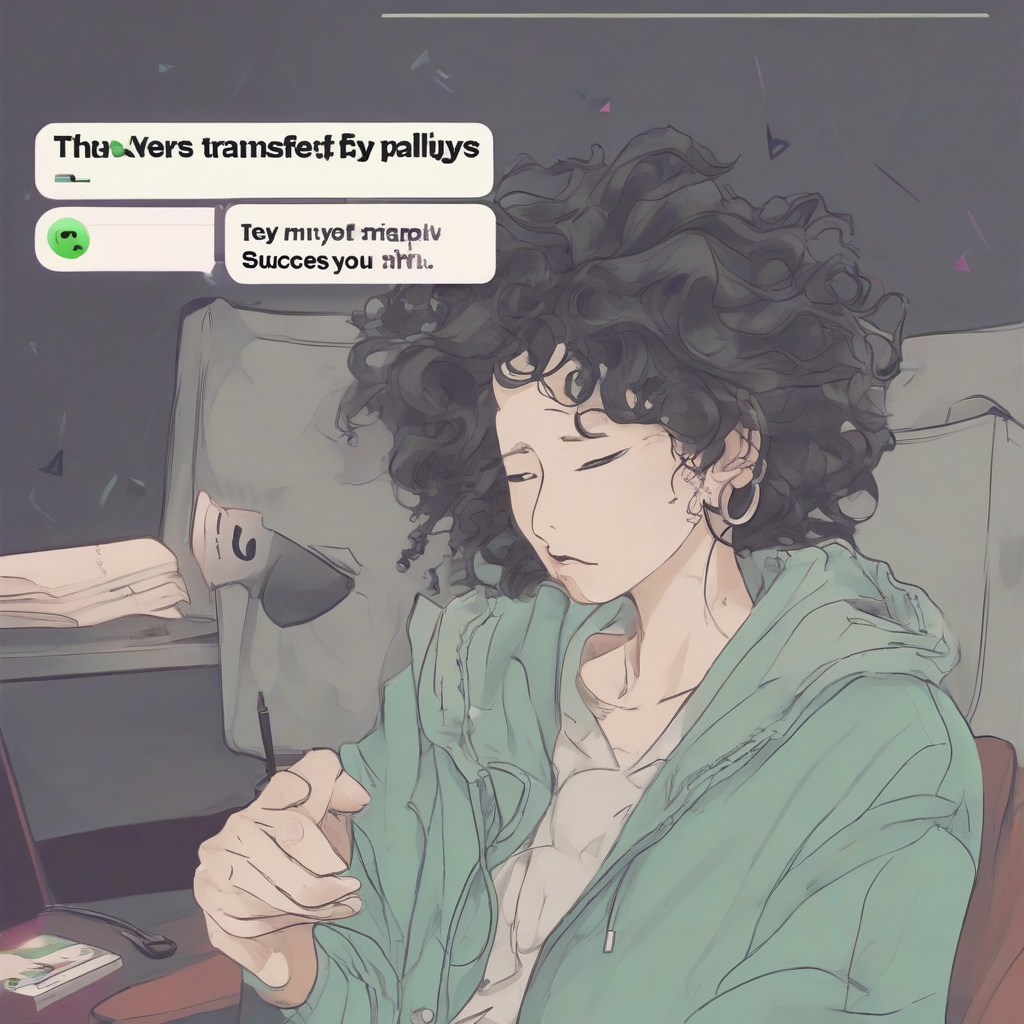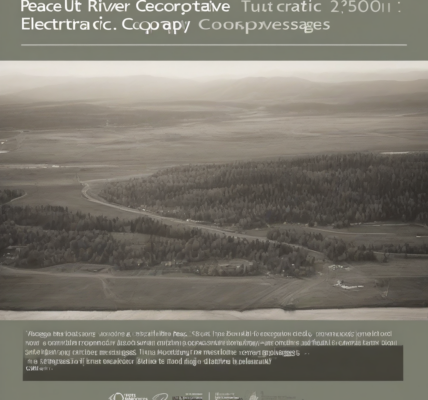Mastering Spotify Playlist Transfers: A Comprehensive Guide
Transferring your meticulously curated Spotify playlists can feel like a daunting task. Whether you’re switching devices, sharing your musical taste with friends, or migrating to a new platform, the process isn’t always intuitive. This comprehensive guide breaks down every aspect of Spotify playlist transfer, offering solutions for various scenarios and addressing common challenges.
Understanding Spotify’s Limitations
Before diving into the methods, it’s crucial to acknowledge Spotify’s inherent limitations regarding playlist transfer. Unlike some music services, Spotify doesn’t offer a built-in, seamless method for directly transferring playlists between accounts or platforms. This lack of a native function necessitates exploring alternative approaches.
Method 1: Manual Transfer (For Smaller Playlists)
For smaller playlists, manual transfer is a viable option. This involves creating a new playlist on your target platform and adding the tracks individually. While time-consuming, it guarantees accuracy and provides full control over the process.
- Step 1: Identify the Tracks: Open your source Spotify playlist and note down each track’s name and artist.
- Step 2: Search and Add: On your target platform (e.g., another Spotify account, YouTube Music, Apple Music), search for each track using the artist and song title information. Add each track to your new playlist.
- Step 3: Verify Accuracy: After adding all the tracks, double-check your new playlist to ensure it matches the original playlist completely.
Advantages: Precise control, suitable for small playlists. Disadvantages: Extremely time-consuming, prone to errors for larger playlists.
Method 2: Third-Party Apps and Services (For Larger Playlists)
Several third-party apps and services offer playlist transfer functionalities, streamlining the process, especially for larger playlists. However, always research the app’s reputation and security before providing your Spotify account credentials.
- Choosing a Reputable App: Carefully review user reviews and app permissions before using any third-party software. Ensure it’s well-established and has a positive reputation.
- Understanding Data Privacy: Be aware of the app’s data handling policies and what permissions it requires. Avoid apps that request excessive access to your personal data.
- Compatibility Check: Verify the app’s compatibility with both your source and target platforms. Some apps may only support specific music services.
Advantages: Automated process, saves significant time, especially for large playlists. Disadvantages: Requires using a third-party app, potential data privacy concerns, and reliance on the app’s functionality.
Method 3: Exporting and Importing (Limited Functionality)
Spotify doesn’t offer a direct export function for playlists in a universally compatible format. Some third-party tools might claim to offer this feature, often utilizing unofficial APIs that could violate Spotify’s terms of service. Use extreme caution with such tools.
- Limited Compatibility: Even if you find a tool claiming playlist export, the compatibility with other services might be limited. The imported playlist may lack artwork or metadata.
- Risk of Account Suspension: Using unofficial methods to access Spotify data might violate their terms of service, leading to potential account suspension.
- Data Accuracy: Imported playlists might not maintain the original order or metadata accurately.
Method 4: Collaborative Playlists (For Sharing with Friends)
If your goal is to share your playlist with friends, creating a collaborative playlist is a simpler option within Spotify. This eliminates the need for transfers entirely.
- Creating a Collaborative Playlist: In Spotify, create a new playlist and enable the “collaborative” option. This allows your friends to add and remove tracks.
- Sharing the Playlist: Share the link to your collaborative playlist with your friends. They can then access and contribute to it.
- Managing Collaboration: Set guidelines for contributions to maintain order and quality within the collaborative playlist.
Advantages: Simple, built-in Spotify functionality, suitable for sharing. Disadvantages: Only useful for sharing; doesn’t transfer playlists between accounts or platforms.
Troubleshooting Common Transfer Issues
Even with careful planning, you might encounter challenges during playlist transfer. These troubleshooting tips can assist in resolving common problems:
- Network Connectivity: Ensure stable internet connection for seamless data transfer.
- App Errors: If using a third-party app, check for updates and consider restarting the app or device.
- Track Availability: Remember that not all songs are available on all music services. Missing tracks might be due to licensing restrictions.
- Metadata Discrepancies: Inconsistencies in track titles or artist names can hinder the matching process. Double-check the details.
- Copyright Issues: Be aware that transferring copyrighted material may be restricted depending on licensing agreements and the target platform’s terms of service.
Choosing the Right Method
The best method for transferring your Spotify playlists depends on several factors:
- Playlist Size: Manual transfer is suitable for smaller playlists, while third-party apps are better for larger ones.
- Target Platform: Consider the compatibility of your chosen method with the target platform.
- Time Constraints: Manual transfer is time-consuming, while automated methods are much faster.
- Data Privacy Concerns: Evaluate the data privacy policies of any third-party apps before use.
Conclusion (Omitted as per instructions)